From mind to design in minutes. TinkerCad is a FREE, easy-to-use web app that equips the next generation of designers and engineers with the foundational skills for innovation: 3D design, electronics, and coding!.
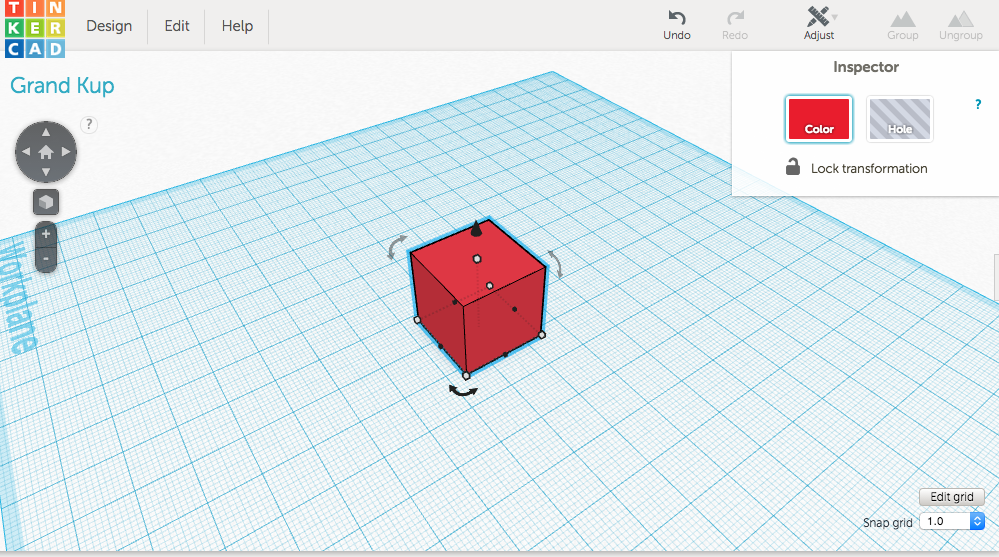
How to design
- Ready to start creating? Tinkercad works by combining the three basic principles of 3D design by learning how to place, adjust, and combine shapes. Let’s take a look at how you can get started with this no-experience preferred app.
- TinkerCad already has lessons made for you! if your ready head to tinkercad and practice: Click here!
Here on FlashPrint, you can make more money by being a designer! (even if it on tinkercad) Knowing how to dessign will make your experience here much better!.
1. Create a Tinkercad Account
Tinkercad’s home page allows you to either “Start Tinkering” on your own or join your class. Teachers can select “Start Tinkering” or “Join Now” at the top of the screen to get started! You will then have the option to create an educator account or a personal account.
- Before you start a new project, you’ll be redirected to “Learning the Moves.” This is where you’ll learn Tinkercad basic skills, with the first being how to move simple shapes along the workplane. You can move the shapes by dragging them with your mouse and selecting the shape and pressing the arrow keys on the keyboard.
- Keep in mind that there are a ton of Tinkercad Lessons, with some being more technical than others. While you may wish to go through them all before you begin your own project, it is not absolutely necessary. When you are ready to exit the lessons and begin your own masterpiece, click on the multicolored Tinkercad logo to return to your main Designs page.
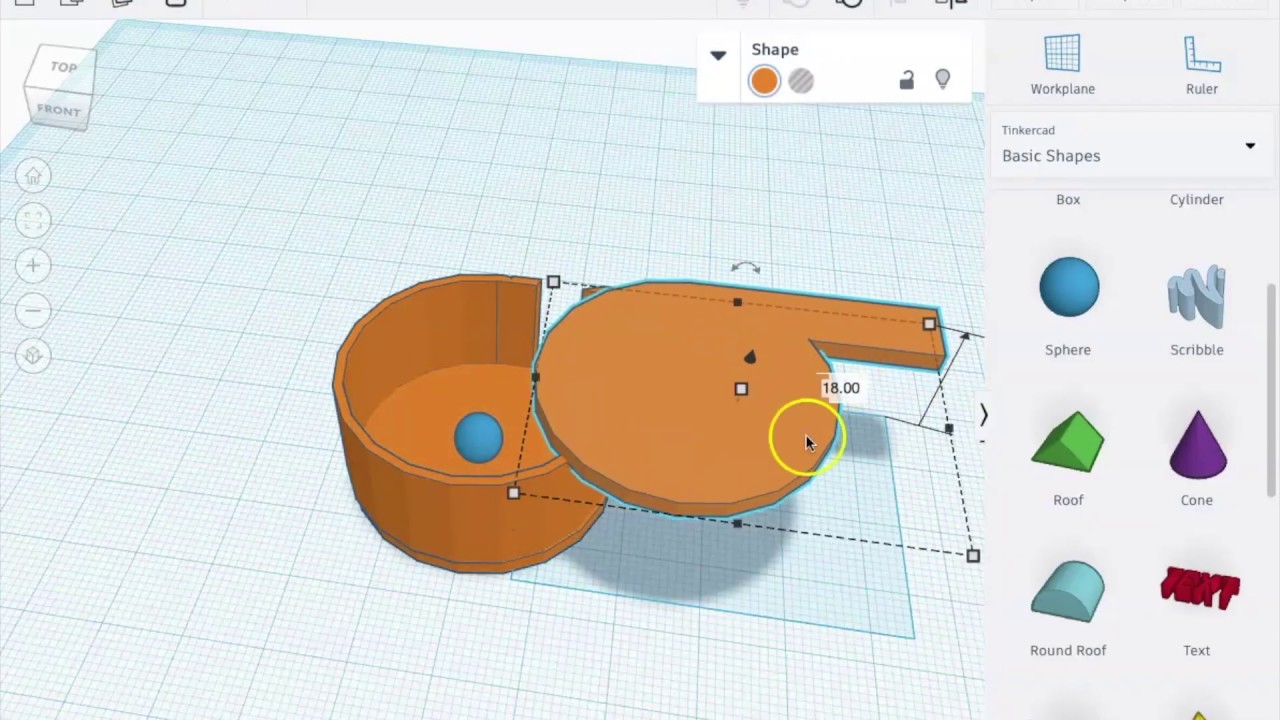
Create a New Design
Now that you feel confident in your Tinkercad basic skills, you can begin designing! You can select from 3D Designs, Circuits, Codeblocks, or Lessons on the left-hand side of your dashboard. For the sake of this step-by-step guide, we are going to select “3D Designs” and “Create a new design.”
You’ll now be directed to a blank Workplane, where you can jump in right away. You have several options on the right-hand toolbar for what you can drag into your Workplane, including Basic Shapes, Text and Numbers, Characters, and Connectors. After simply dragging your objects in from the right sidebar, you can then use the “handle dots” on your objects to easily change their size or shape. If you decide you don’t like something, you can use the undo button or delete it altogether, which are also synced with your keyboard shortcuts.

